Logging in Mail.dll email client
This article provides a comprehensive guide on how to perform logging within the Mail.dll .NET email client. It outlines step-by-step instructions for implementing robust logging mechanisms, enhancing troubleshooting capabilities, and tracking email communication effectively.
By following the methods detailed in the article, VisualBasic and C# developers can seamlessly integrate logging features into their applications, gaining valuable insights into the Imap, Pop3 and Smtp clients behavior and facilitating streamlined debugging processes.
To enable logging for all Mail.dll .NET clients (Imap, Pop3, Smtp) you only need to add the following line before you connect:
// C# version:
Limilabs.Mail.Log.Enabled = true;
' VB.NET version:
Limilabs.Mail.Log.Enabled = True
You can observe the log output by:
- looking at the Visual Studio’s output window (View/Output/’Show output from’: Debug)
- subscribing to
Log.WriteLineevent - defining custom listeners using your application’s config file (App.config or Web.config)
- using log4net
This is how the log looks like in the Visual Studio’s output window:
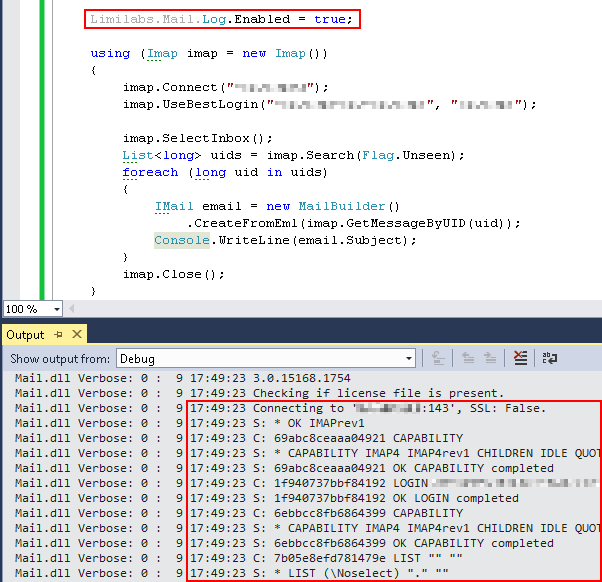
For regular .NET framework you can also enable logging using your application’s config file (App.config, Web.config):
<?xml version="1.0" encoding="utf-8" ?>
<configuration>
<system.diagnostics>
<switches>
<add name="Mail.dll" value="Verbose" />
</switches>
</system.diagnostics>
</configuration>
Logging with log4net
If you are using log4net, Mail.dll is going to use log4net instead of standard .NET System.Net.TraceSource class. Please refer to log4net manual on how to capture log entries.
Mail.dll uses logger called “Mail.dll”
_logger = LogManager.GetLogger("Mail.dll")
and level Info _logger.Info(message) to log information.
Please remember that even when using log4net, you need to enable logging by setting “Limilabs.Mail.Log.Enabled = True” or by setting Mail.dll trace switch in the config file (App.config, Web.config) to Verbose as shown above.
Log.WriteLine
Limilabs.Mail.Log class exposes WriteLine event. You can use that event to subscribe your own logging library in both .NET and .NET framework.
// C#
Limilabs.Mail.Log.WriteLine += Console.WriteLine;
' VB.NET
AddHandler Limilabs.Mail.Log.WriteLine, AddressOf Console.WriteLine
Log to file (.NET framework)
You’ll need to define a TextWriterTraceListener that writes to a file and connect it with Mail.dll trace source. The easiest solution is to modify your application’s config file App.config or Web.config accordingly:
<?xml version="1.0" encoding="utf-8" ?>
<configuration>
<system.diagnostics>
<trace autoflush="true"/>
<switches>
<add name="Mail.dll" value="Verbose"/>
</switches>
<sources>
<source name="Mail.dll">
<listeners>
<add name="MailLogFile"/>
</listeners>
</source>
</sources>
<sharedListeners>
<add
name="MailLogFile"
type="System.Diagnostics.TextWriterTraceListener"
initializeData="c:\folder-with-write-access\mail.log"/>
</sharedListeners>
</system.diagnostics>
</configuration>